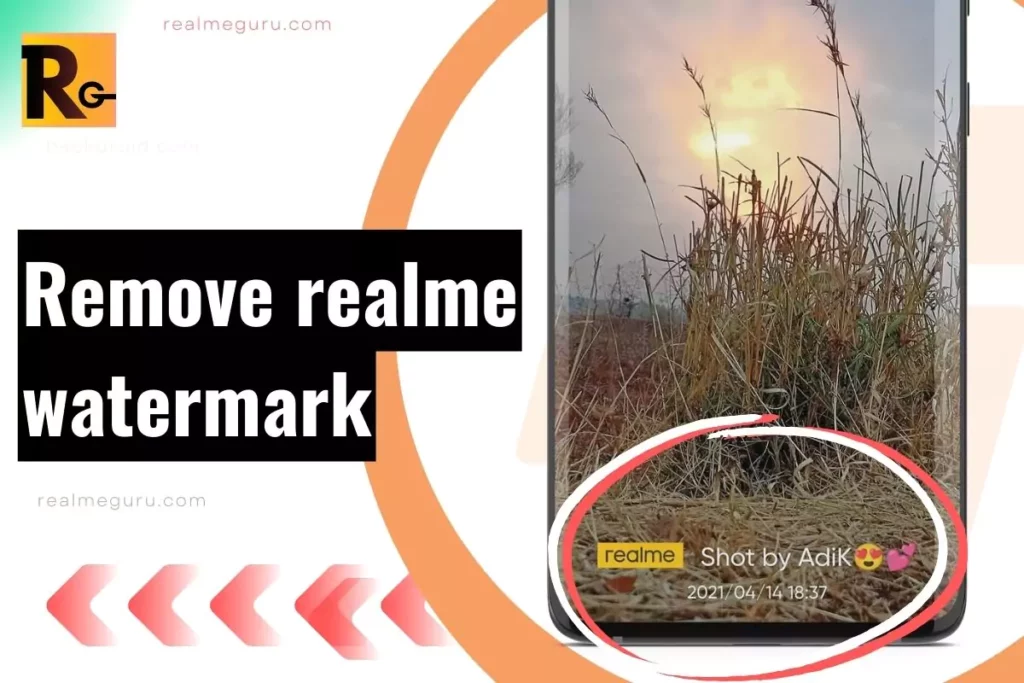Watermarks can sometimes be an unwanted addition to your cherished photos, and if you’re a Realme smartphone user, you might have wondered how to remove them. While Realme phones provide an array of features, the ability to remove watermarks from already taken photos might not be included in the default settings.
In this guide, we’ll explore various methods and techniques that you can try to remove watermarks from your Realme photos.
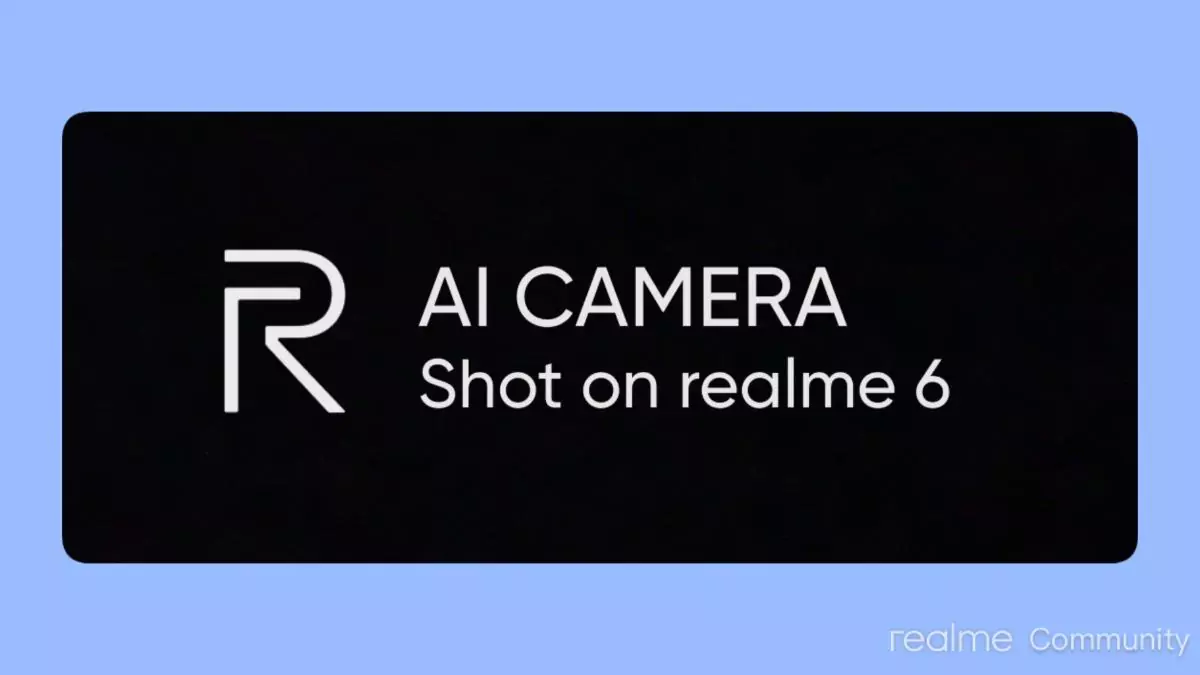
Method 1: Using Graphic Manipulation Software
- One effective way to remove watermarks is by using graphic manipulation software like Adobe Photoshop, Affinity Photo, or any other tool you are comfortable with.
- Open the software and import the photo with the watermark.
- Use the clone stamp, healing brush, or content-aware fill tools to carefully remove the watermark by copying nearby areas and blending them in.
- Save the edited photo without the watermark.
Method 2: Eraser Tool in Editing Apps
- If your Realme smartphone has a built-in photo editing app, open the app.
- Import the photo with the watermark and look for the eraser tool.
- Use the eraser tool to remove the watermark by carefully blending the surrounding pixels.
- Save the edited photo without the watermark.
Method 3: Cropping the Photo
- Open your phone’s default gallery app or any other photo editing app that allows cropping.
- Import the photo with the watermark and use the cropping tool to crop out the watermark.
- Make sure to maintain the composition and quality of the photo while cropping.
- Save the cropped photo without the watermark.
Method 4: Check Camera Settings
- Open the camera app on your Realme smartphone.
- Go to the camera settings and explore options related to watermarks.
- If there is an option to turn off watermarks, do so to prevent future photos from having watermarks.
- Unfortunately, this method might not remove watermarks from already taken photos, but it can prevent them in the future.
Method 5: Use Third-Party Apps
- Explore the Google Play Store for third-party apps specialising in watermark removal or photo editing.
- Download and install a reliable app with good user reviews and ratings.
- Follow the app’s instructions to remove the watermark from your photos.
Conclusion
While Realme smartphones might not offer a direct built-in solution to remove watermarks from already taken photos, you have several alternatives to achieve the desired result. Whether you choose to utilise graphic manipulation software, eraser tools, cropping, or third-party apps, it’s essential to maintain the photo’s quality and composition throughout the process.
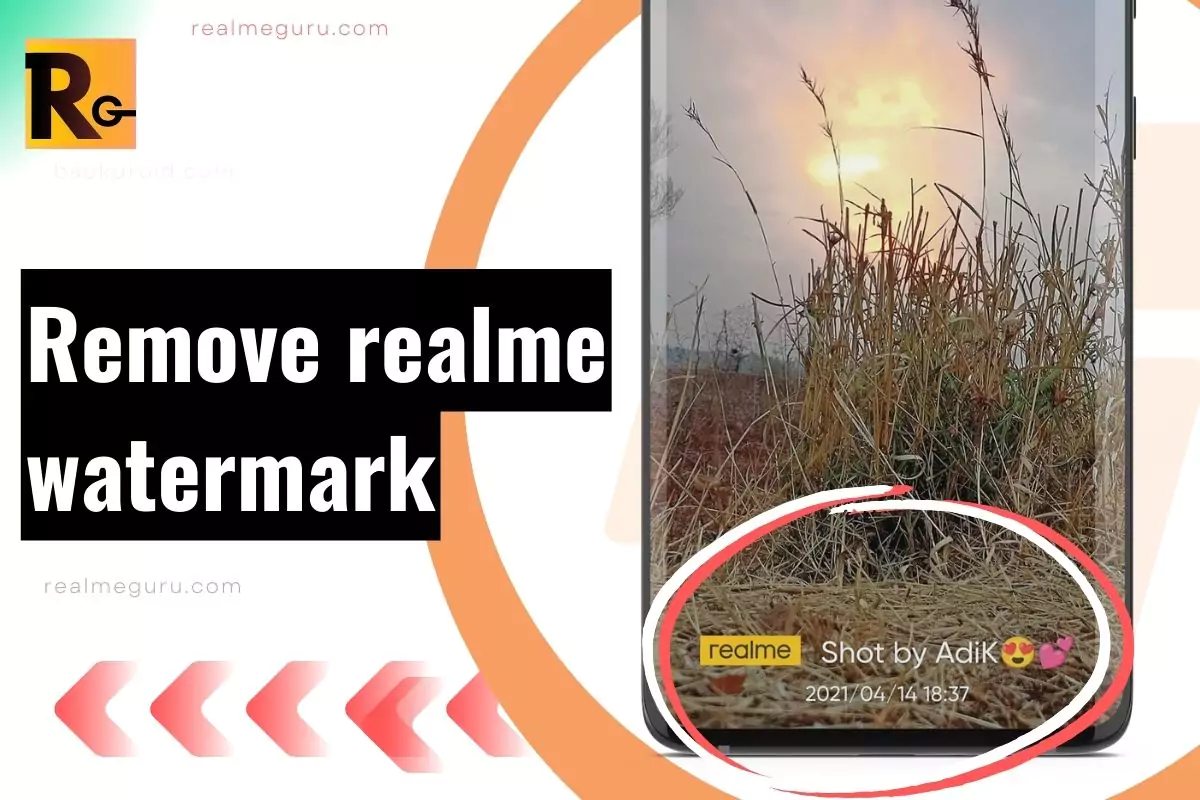
Remember that software features can vary with updates, so watch for any new features or settings introduced by Realme. You can successfully remove unwanted watermarks from your Realme photos and preserve their visual appeal with creativity and effort. While Realme smartphones do not have a built-in solution to remove watermarks from already taken photos, there are several alternatives to achieve the desired result. Whether you choose to use graphic manipulation software, eraser tools, cropping, or third-party apps, it is essential to maintain the photo’s quality and composition throughout the process.
Remember that software features can vary with updates, so check for any new features or settings introduced by Realme. You can successfully remove unwanted watermarks from your Realme photos and preserve their visual appeal with creativity and effort.