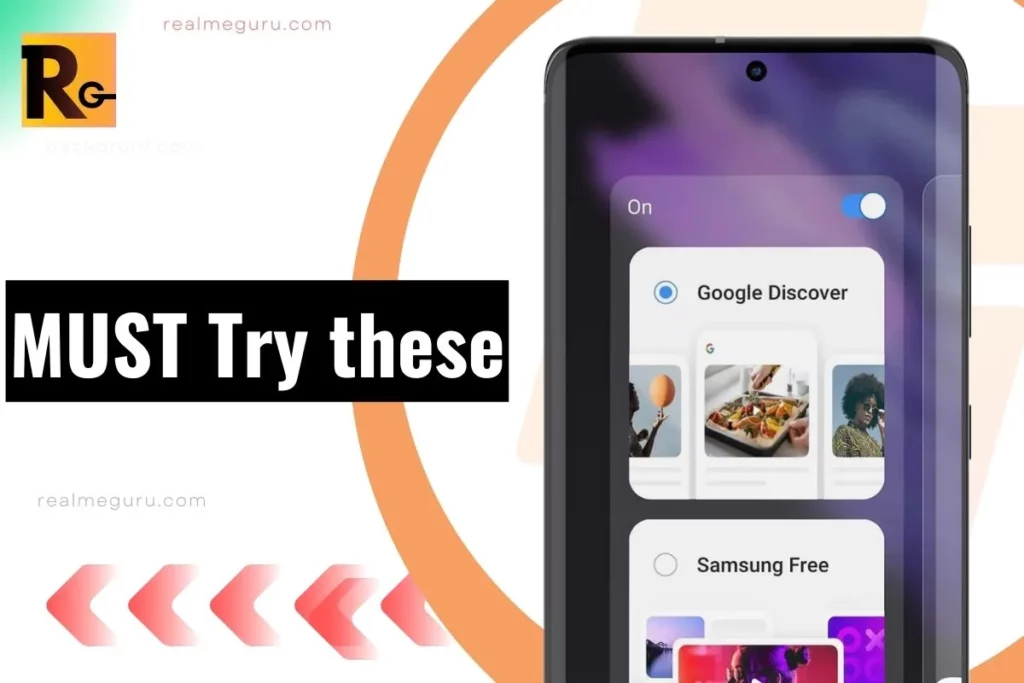Are you prepared to immerse yourself in the world of effortless news updates and personalised content? Fasten your seatbelts because we will unveil 10 mind-boggling tricks to transform your Google Discover experience on your trusty Android device.
In this fast-paced digital age, staying informed has never been more exciting. From the swipe of a finger to the magic on your screen, Google Discover brings you the latest stories, trends, and updates tailored to your interests. But hold on tight because we are about to dive beneath the surface – exploring those hidden gems and shortcuts that will make your journey through Google Discover an absolute breeze.
Here are 10 tricks that will transform your Google Discover experience
1. Swipe Up Gesture: On your Android device, swipe up from the home screen to quickly access Google Discover. This provides you with personalised news and updates without opening a separate app.

2. Customise Interests: Tap the three-dot menu on a Discover card to customise the types of content you see. You can indicate if you want to see more or fewer articles related to a particular topic. For example, if you’re interested in sports, tap the “Sports” category and select the sports you want to see more of. You can also tap the “Not interested” button to hide stories about a particular topic.

3. Hide Topics: If you encounter a topic you’re not interested in, tap the menu on the card and select “Hide stories about the topic.” This helps refine your feed over time. For example, if you’re not interested in politics, tap the “Hide stories about politics” button.
4. Save Articles: Tap the bookmark icon on a card to save articles for later. You can access your saved articles by tapping your profile picture in the Discover feed. For example, if you find an article you want to read later, tap the bookmark icon and “Save for later.” You can then access your saved articles by tapping your profile picture and selecting “Saved.”

5. Follow Searches: If there’s a particular topic you’re interested in, search for it in Google and then tap the “Follow” button. Relevant stories on that topic will appear in your Discover feed. For example, if you’re interested in basketball, search for “basketball” in Google and tap the “Follow” button. Relevant stories about basketball will then appear in your Discover feed.
6. Manage Notifications: Open the Google app settings and click “Notifications.” From here, you can control how often you receive notifications from Discover, ensuring it doesn’t overwhelm you. For example, you can receive notifications from Discover every hour, every day, or never.

7. Use Voice Search: Tap the microphone icon in the Google search bar to use voice search for topics you want to know more about. You can even say, “Show me news about a topic,” to get relevant articles. For example, tap the microphone icon and say, “Show me basketball news.” This will show you news articles about basketball.
8. Explore Trending Stories: Swipe left on your Discover feed to access the “Trending” section. This provides you with a snapshot of the most popular and relevant stories. For example, if there’s a big news story happening, it will likely appear in the “Trending” section of your Discover feed.
9. Swipe Right for Widgets: Swipe right on your home screen to access the Google Discover feed’s widgets. These widgets provide quick access to weather, news, and more. For example, you can add a widget to your home screen showing current weather conditions.
10. Provide Feedback: If you find a particularly interesting or uninteresting card, tap the menu icon and choose “Provide feedback.” This helps Google refine your feed and show you more relevant content. For example, if you see a news article you’re not interested in, tap the menu icon and choose “Not interested.” This will help Google show you fewer articles like that in the future.
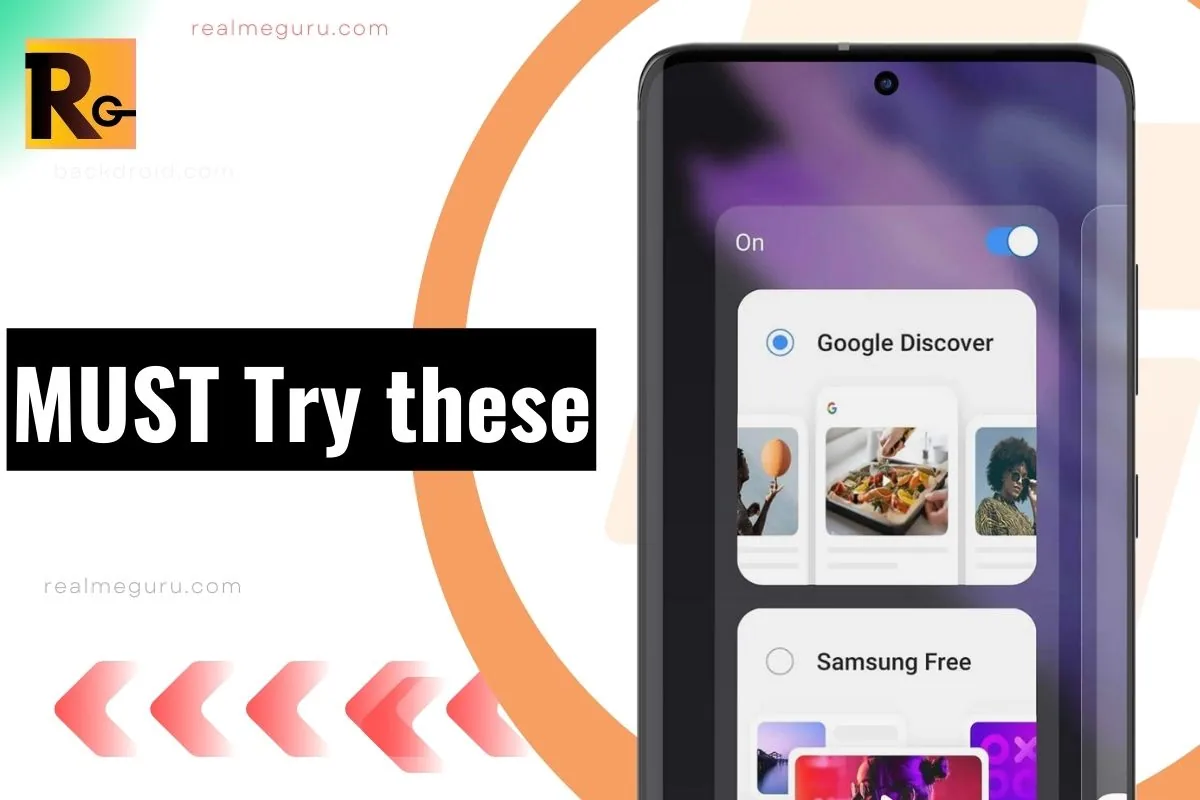
Conclusion
Bear in mind that it is not just about staying informed; it is also about infusing a touch of your own magic into every swipe and tap. With these 10 quick tricks in your arsenal, you are not just using an app—crafting your digital journey, curating content that resonates with your passions, and embracing the power of technology to its fullest.