Realme Smartphones are quite affordable as well providing decent performance. But there is one issue which ditching Realme Users a lot. yes, you are right we are talking about Blotaware and ads. Realme Smartphones come with pre-installed Bloatware apps and Ads that are just making the User experience worse. To get rid of this issue, People like You searching for the How To Remove Bloatware From Realme guide.
However, There are numerous guides but not on point, to be honest. But don’t worry we are here to guide you through the process of how to remove bloatware from Realme smartphones. This guide will surely improve user experience.
Moreover, The steps are not that much complicated. You will get rid of bloatware and Ads problems within 5-10 Minutes. So let’s dive into our How to Remove Bloatware From Realme Smartphones guide.
How To Remove Bloatware From Realme

We are explaining How to Remove Bloatware From Realme step by step. We are highlighting every step so you won’t be confused.
Step 1: Customize or Modify The Homescreen
Initially, you have to long press on your screen and a set of settings will be open at the bottom of the screen. Then Click on the “More Settings” button.

After that, you will have to click on Homescreen Mode and Then Tap on the “Apply” Button.
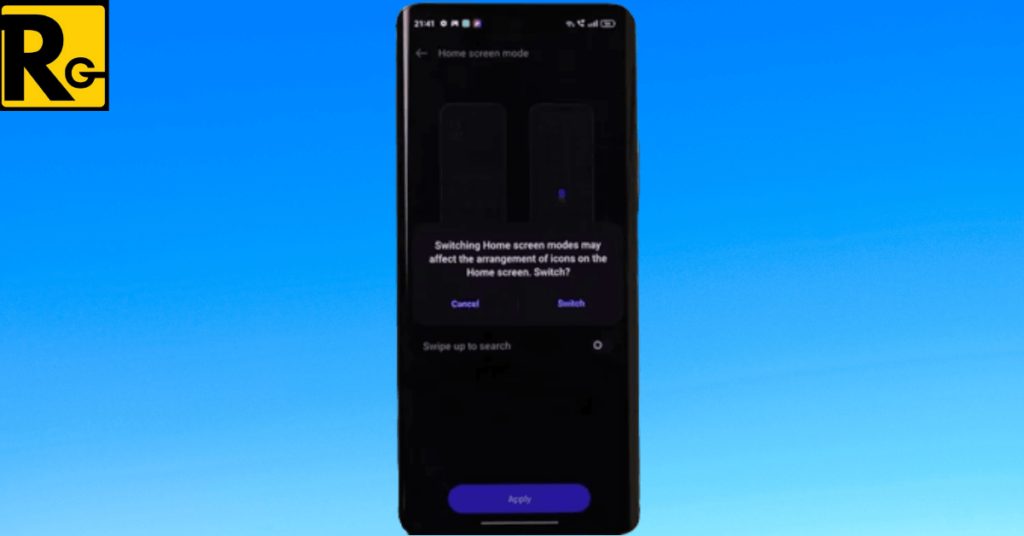
Now you will able to see all the installed apps in your Realme Smartphone on your Home Screen.

Step 2: Uninstall Unnecessary Apps
Sometimes we forget to uninstall apps that we have not using for a while. Even though we are not using them daily they still create space and also use Smartphone’s memory. So below you are seeing a list of all of the installed apps on your Smartphones.
You can filter out unnecessary apps from the list and then uninstall them. Make sure you check to filter out apps twice so there will be no important app on the list as It will become a big concern afterward. If you having any problems uninstalling apps from your smartphone then surely check out a guide on Android authority.

Now You have selected every unnecessary app, choose the “Uninstall” button and Hit “Yes”.
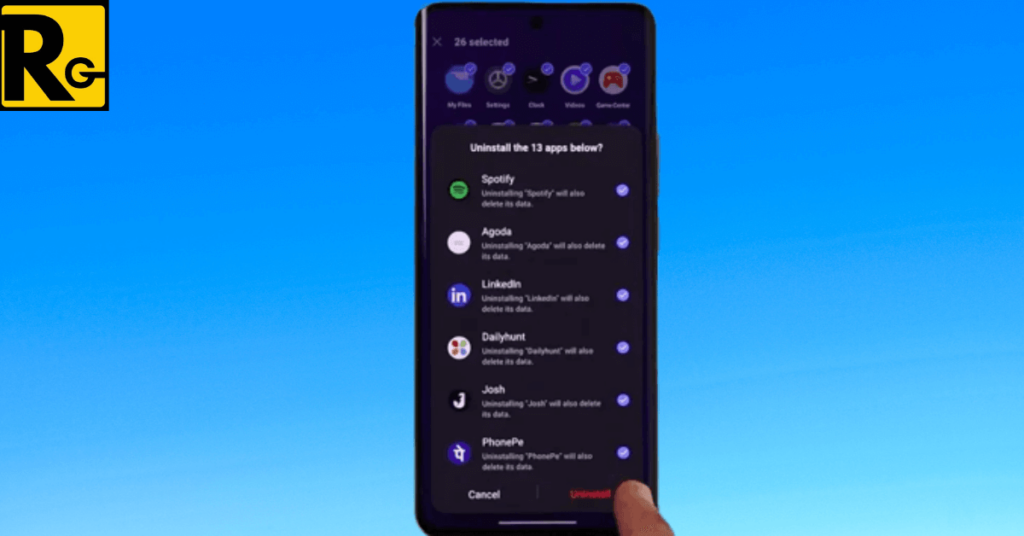
You are seeing unimportant apps that we decided to uninstall in the above image. The main reason for getting any type of virus is having unnecessary apps on board. You should check out the list of your installed apps at least once in a while.
Remove Lockscreen Ads On Realme Smartphone
Lockscreen Ads are quite irritating for some people as well some like them too. These Ads are come up on the screen whenever we swipe right on the lock screen. You will get these glance screen ads on every Realme Smartphone.
So if you are not fond of these Lockscreen Ads then why not just remove them forever from your smartphone’s Lockscreen? Just follow the below steps and you are good to go.
Disable Glance Screen Ads
Initially, Open settings in your Realme smartphone to remove glance screen ads. Now Search Apps in the search bar and Tap on it.
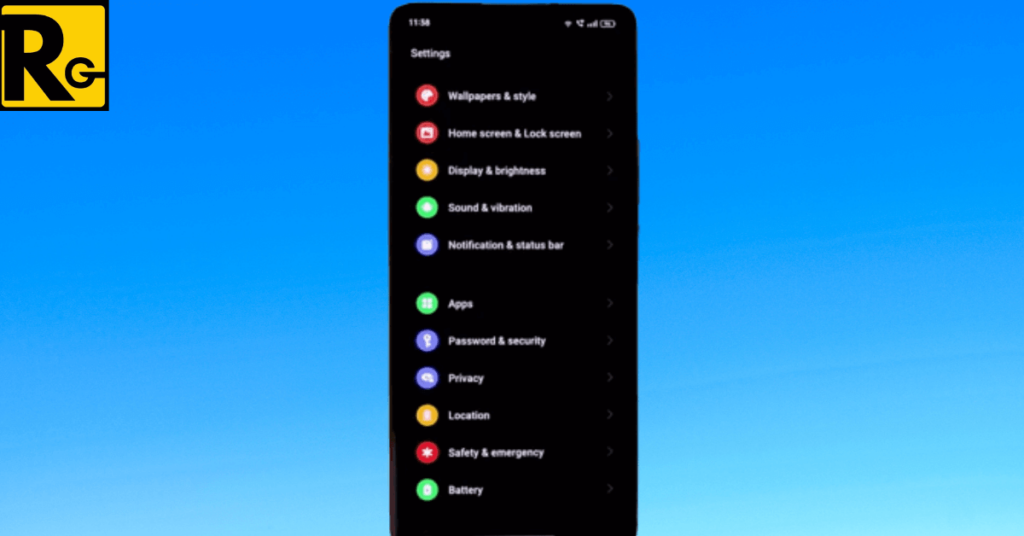
After that, you will have to Click on “App Management”. There you will see three dots at the top right corner of the screen.
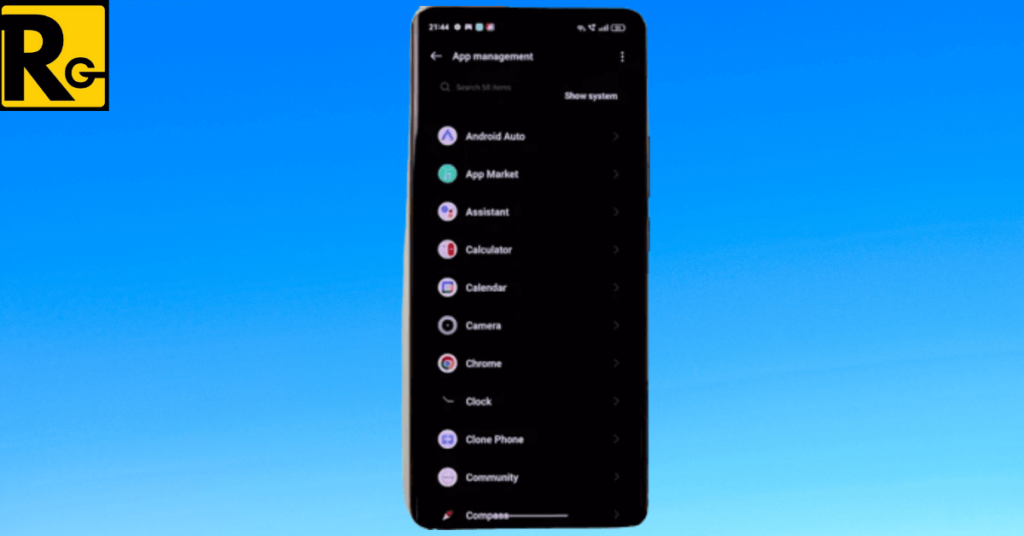
Now tap on “Show System Apps” and search for the “Glance For Realme” app. Just Disable it apps as it will terminate Those irritating Ads from the Lock Screen. Moreover, Don’t forget to Disable the “Lockscreen Magazine” app.
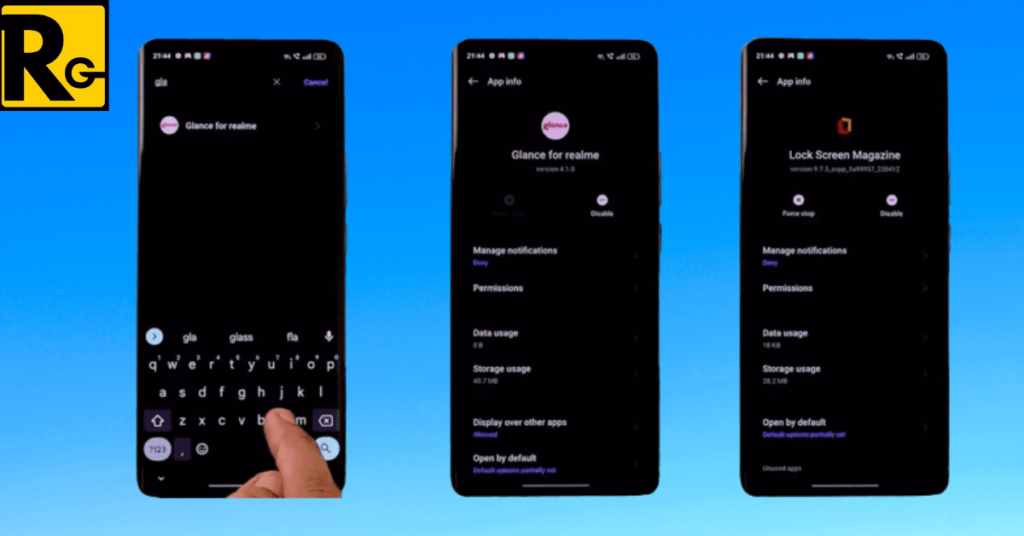
After that, you still might see some apps available on the home screen. You get rid of them by deleting recommended app folders named Hot Apps and Hot Games. You will not have to suffer from Lockscreen after doing the mentioned steps.
Remove Hot Apps And Hot Games Folders
Realme added recommend apps feature to improve user experience but Scernio became just the opposite. Those app recommendations are just trash for the majority of Realme consumers. That’s why they want to remove those Hot Apps and Hot Games.
To remove the app’s recommendation feature, you first have to Long press on the folder containing Hot Apps and Hot Games on your Smartphone’s home screen.
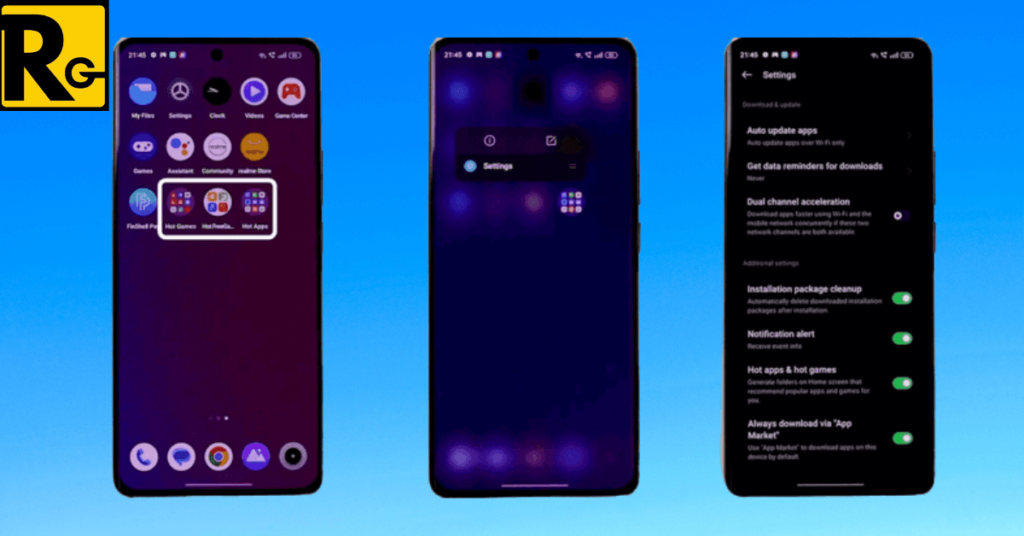
Then you will see a popup of the Setting icon. Tap on it to Find out Highlighted Tab and Disable it.
Also Read: How To Find A Lost Realme Smartphone?
Disable Unnecessary Apps
Some apps can’t be deleted from Realme smartphones for example FinshelL, My Realme, etc. We just have the right to Disable those apps from smartphones. You can disable them easily by following the below steps.
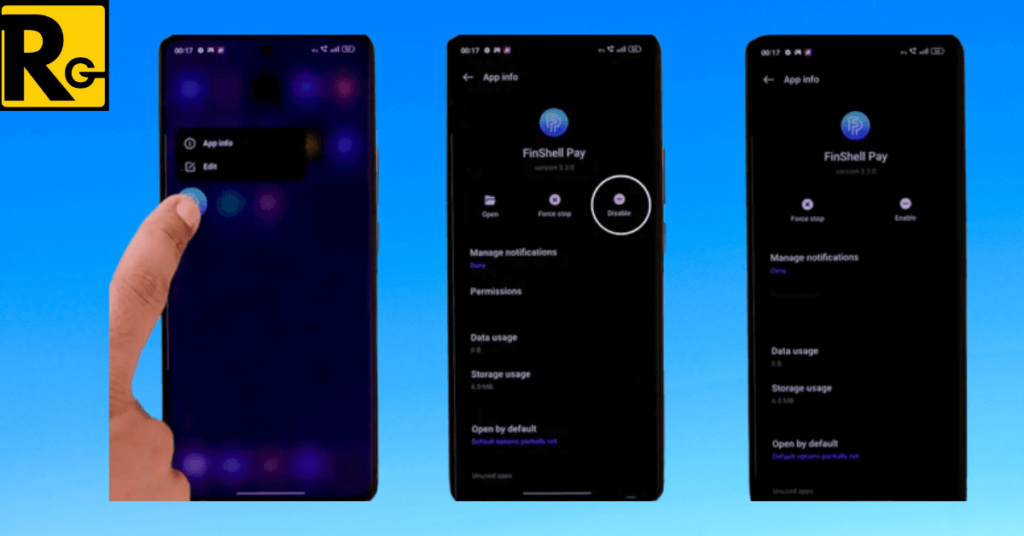
- Long Press On App
- Tap On App Info
- Hit Disable Button
- That’s it, you successfully Disable the app.
The above guidance is applied on a single app. You just follow the above steps to disable apps one by one from the Realme device.
Manage Data Usage & Notifications
There might be still an issue with Disable apps. You should disable mobile data, Wi-Fi, and background data after navigating to the “Data Usage” Setting. Another thing you should do is turn off Notification access on Disable Apps.
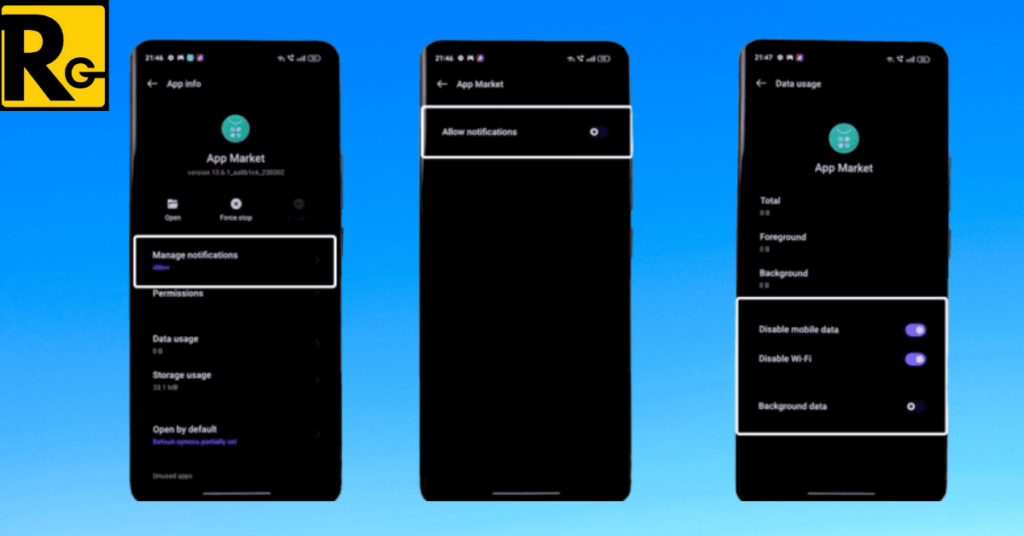
Clear the Cache and Data
After that just clear data and cache to enhance your performance, Nothing else is left now. You have to navigate to App settings and tap on every app of which you want to clear the data and cache. Don’t forget to do the same for the “Game Center App”.
Conclusion
If you are following every step properly then we are damn sure you don’t have to search How To Remove Bloatware From Realme on Google ever. We put our full researched information into this guide. If you still have any queries then feel free to comment.
That’s all from our side! We Hope our guide on How To Remove Bloatware From Realme will be helpful for you. You should bookmark our website for more interesting articles regarding Realme and Technology. Have a Nice Day!