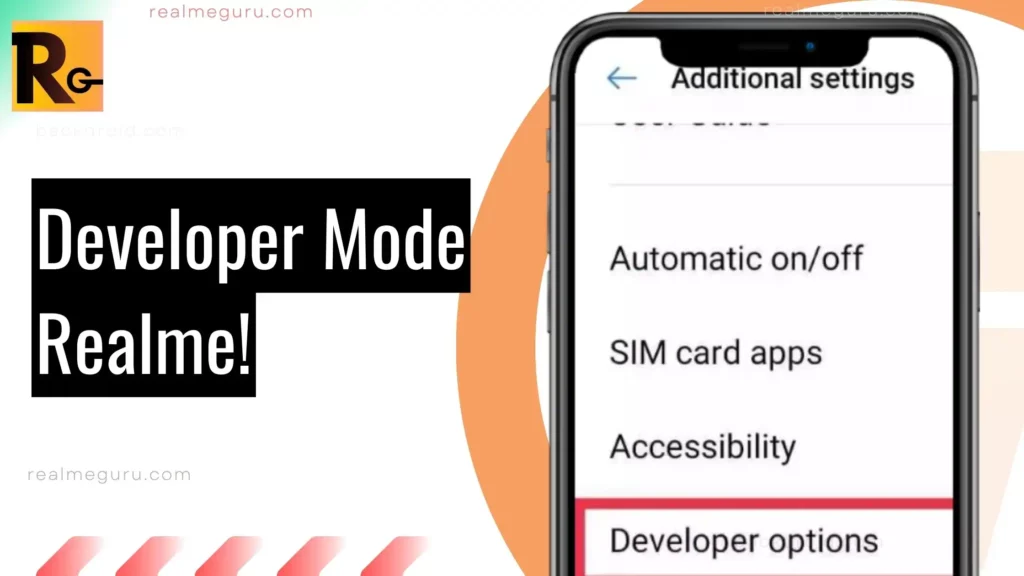Turn on or off developer mode on Realme devices. In this article, I will teach you how to turn on developer mode on Realme and how to turn off developer mode on Realme phones.
Surprisingly you can follow this tutorial on any Realme device; whether it’s the new Ultra Pro Max, it doesn’t matter.
So let’s directly move on to their tutorial on turning on and off developer mode on Realme.
First, we will see how to turn on developer mode settings on Realme smartphones, and then we can turn off developer settings on Realme smartphones.
Turn On Developer Options Realme Smartphones
The complete procedure is to turn on developer mode on any Realme device. Turning it on is easy, but finding and turning it on is hard. This article will make it easier for you. We’re going to enable developer options on Android on Realme phones specifically.
Tap on Build Number 7 Times in Settings
To do that, you must get into settings and tap About phone. In this menu tap on the based version. Then tap continuously on the Build number, which shows something like RMX165xxxxx.
After tapping several times, we will see an option that now you are a developer, which means developer mode is an ability now let’s see how to turn on developer mode.
Get Into Additional Settings > Select Developer Mode
In the second step, you need to get into your additional settings, scroll down, and tap on developer mode.
Slide the Button to Turn on the Developer Option
Now you have to tap the turn on the button on the right-hand side of the developer options. You will turn on the developer mode on Realme by pressing this button.
Result
That’s How to Turn or Enable Developer Options on Realme Phone.
Many people will think, what’s the difference between enabling and turning on developer mode Are these two different things? Yes, of course, it is!
Difference Between Enabling Developer Mode and Turning On Developer Options!
On all smartphones, developer mode is not enabled, or you can set it disabled by default when you tap on the build number, it enables the developer option to show in settings. Then you can turn on the developer mode, and that’s the difference between enabling developer settings and turning on developer mode.
A Video Tutorial to Turn On Developer option realme
Now let’s move on to another point: how to turn off developer mode on a Realme device.
Realme devices have a developer mode that enables users to access advanced settings and features unavailable in the standard user interface. Turning on and off developer mode on Realme devices is a straightforward process that involves a few simple steps.
To turn on developer mode on Realme devices, follow these steps:
- Open the Settings app on your Realme device.
- Scroll down to the bottom of the page and tap on “About Phone.”
- Look for the “Build Number” and tap on it seven times. After tapping it seven times, you will see a message that says, “You are now a developer!”
- Go back to the main Settings page, and you will see a new option called “Developer Options.”
- Tap on “Developer Options” to access advanced settings and features.
To turn off developer mode on Realme devices, follow these steps:
- Open the Settings app on your Realme device.
- Scroll down to the bottom of the page and tap on “Developer Options.”
- Toggle off the switch next to “Developer Options” to turn off developer mode.
In developer mode, users can customize their devices, tweak settings, and enable new features unavailable in the standard user interface. However, using developer mode without proper knowledge can cause harm to your device and data. Therefore, it is essential to exercise caution and only make changes if you know what you are doing.
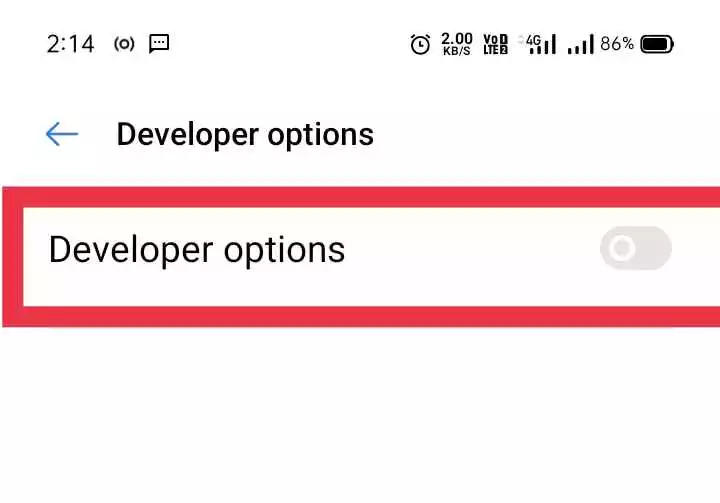
That’s it for the tutorial. This is how easy it is to enable developer mode and disable developer mode on Realme phones.
To enable or disable Developer Mode on Realme devices, you can follow these steps:
- Open the Settings app on your Realme device.
- Scroll down and tap on “About Phone” or “System” (depending on your device model).
- Look for the “Build Number” or “Software Information” option and tap on it seven times quickly. This action will enable Developer Mode.
- After tapping seven times, you should see a message saying, “You are now a developer” or something similar.
- Now, go back to the main settings menu, and you should see a new option called “Developer Options” or “Developer Mode.”
- Tap on “Developer Options” to access the settings within Developer Mode.
- In the Developer Options menu, you can enable or disable various options and features for advanced users and developers.
- To disable Developer Mode, toggle off the switch at the top of the Developer Options menu.
What is Developer Mode in Realme
Developer mode stands for advanced Android settings, which have enhanced features. For example, stop background running apps, OEM, mock location & many more. It’s valid on realme because Developer settings on realme have more features like; Monocolour, 4K playback, mono audio, etc.
I have been using a Realme smartphone for about here, and now I have a tremendous amount of knowledge of Realme devices, how they work, and how their settings work. That’s how I learn all these things and show them to you with realmeguru.com
I hope you like today’s article. I also created an article on turning on and off Wi-Fi calling on Realme. Make sure to check this out.
That’s it for today’s article. Today I showed you how to turn on developer mode on Realme and also how to turn off developer mode on Realme devices.
I hope you love this article. Let me know in the comments, do make sure to share it on social media handles, and don’t forget to take Real action! Haha. Have a nice day.