Turning off your Realme laptop may seem straightforward, but there are a few nuances to consider to ensure you shut it down correctly and avoid potential issues.
This comprehensive guide will walk you through the steps to properly turn off your Realme laptop. Whether you’re a seasoned user or new to Realme laptops, these steps will help you navigate the process smoothly.
How to Turn Off Realme Laptop
To turn off a Realme laptop, follow these steps:
- Save your work.
- Close all open applications.
- Click the Start button.
- Click the Power icon.
- Select “Shut down.”
Your Realme laptop will then power off.
Alternatives Shortcuts to Shutdown Realme Book AKA Laptops
- Press FN+ ALT + F4
- Select shutdown.
- Hit ok.
Step 1: Save Your Work
Before shutting down your Realme laptop, saving any open documents, projects, or unsaved changes in your applications is crucial. This ensures that you won’t lose any progress or data when you power off the device.
Step 2: Close All Applications
Close all open applications and programs running on your laptop. This helps free up system resources and ensures that no background processes interfere with the shutdown process.
Step 3: Disconnect External Devices
If you have any external devices such as USB drives, external hard disks, or peripherals connected to your laptop, safely eject or disconnect them. This prevents any potential data corruption and ensures that your laptop shuts down smoothly.
Step 4: Properly Exit Any Running Software
Some software applications may require you to exit them explicitly before shutting down your laptop. For instance, some games or creative applications may prompt you to save or close projects before you can proceed with the shutdown process. Follow the prompts and close these applications as needed.
Step 5: Click on the Start Menu
To initiate the shutdown process, click on the “Start” menu in the bottom-left corner of your screen. This will open the Windows Start menu, where you can access the power options.
Step 6: Access Power Options
Hover your cursor over the power icon in the Start menu. You will see options for “Shut down,” “Restart,” and “Sleep.” Click on “Shut down” to begin the process of turning off your laptop.
Step 7: Confirm the Shutdown
After clicking “Shut down,” your laptop will display a confirmation dialog asking if you’re sure you want to shut down the computer. Confirm your choice by clicking “Shut down” again.
Step 8: Wait for Shutdown
Your Realme laptop will now initiate the shutdown process. Wait patiently as it closes all active processes and powers off. You may see a “Shutting down” or “Restarting” message on your screen, indicating the progress.
Step 9: Laptop Power Off
Once the shutdown process is complete, your Realme laptop will power off completely. You can confirm this when the screen goes dark, and any indicator lights turn off.
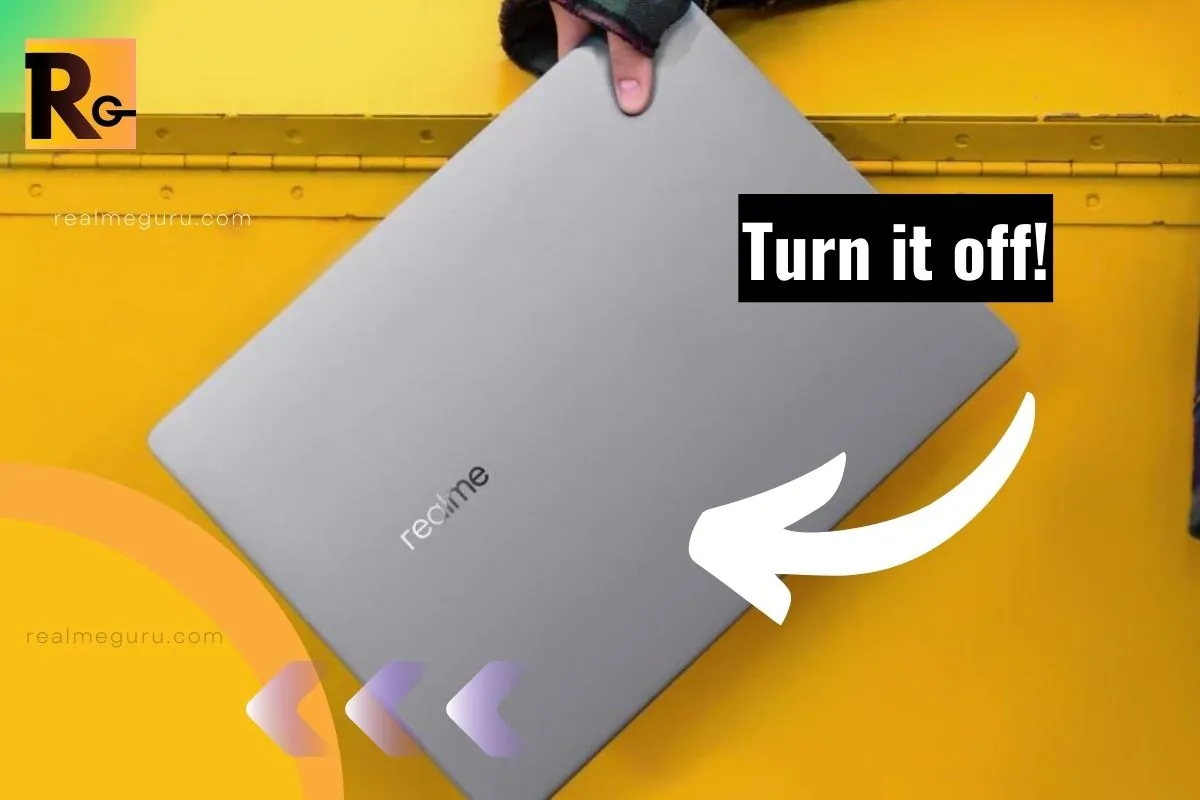
Conclusion:
Properly shutting down your Realme laptop is essential for maintaining its performance and preventing data loss. By following these simple steps, you can ensure that your laptop turns off smoothly and safely. Remember always to save your work, close applications, and disconnect external devices before initiating the shutdown process.
