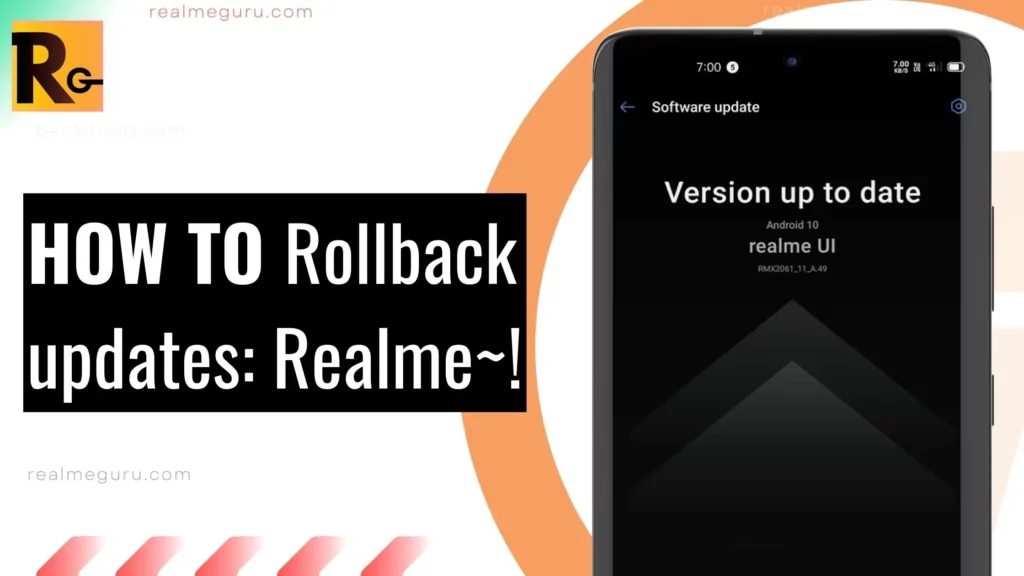Realme UI 5.0 introduced significant updates, but some users faced issues and desired to return to the stability of Realme UI 4.0. Here’s how to safely perform the rollback:
- Make sure your phone is charged to at least 50%.
- Backup your important data.
Please note that the rollback process may take some time, so be patient. Also, make sure to follow the instructions carefully to avoid any problems.
Rollback from Realme UI 5.0 to Realme UI 4.0: Step-by-Step Guide
- Download the Rollback Firmware: Visit the link provided to download the appropriate rollback firmware for your Realme device.
- Transfer Firmware to Your Phone: Move the downloaded firmware to your phone’s storage for easy access.
- Enable Developer Mode: Navigate to Settings >> About Phone >> tap on “Build Number” seven times to activate Developer Mode.
- Access Software Update Settings: In Settings, go to Software Update >> Tap the three dots in the top right corner >> Select “Manually Install” for more control.
- Choose the Downloaded Firmware: Pick the downloaded firmware package and initiate the installation process.
- Verify and Restart: After verification, your smartphone will restart to complete the rollback.
Important Notes for a Safe Rollback:
- Backup your data before starting. Go to Settings >> Additional Settings >> Backup and Reset >> Backup and Restore to safeguard your information.
- Ensure your device has at least 30% battery and remains powered on during the rollback process.
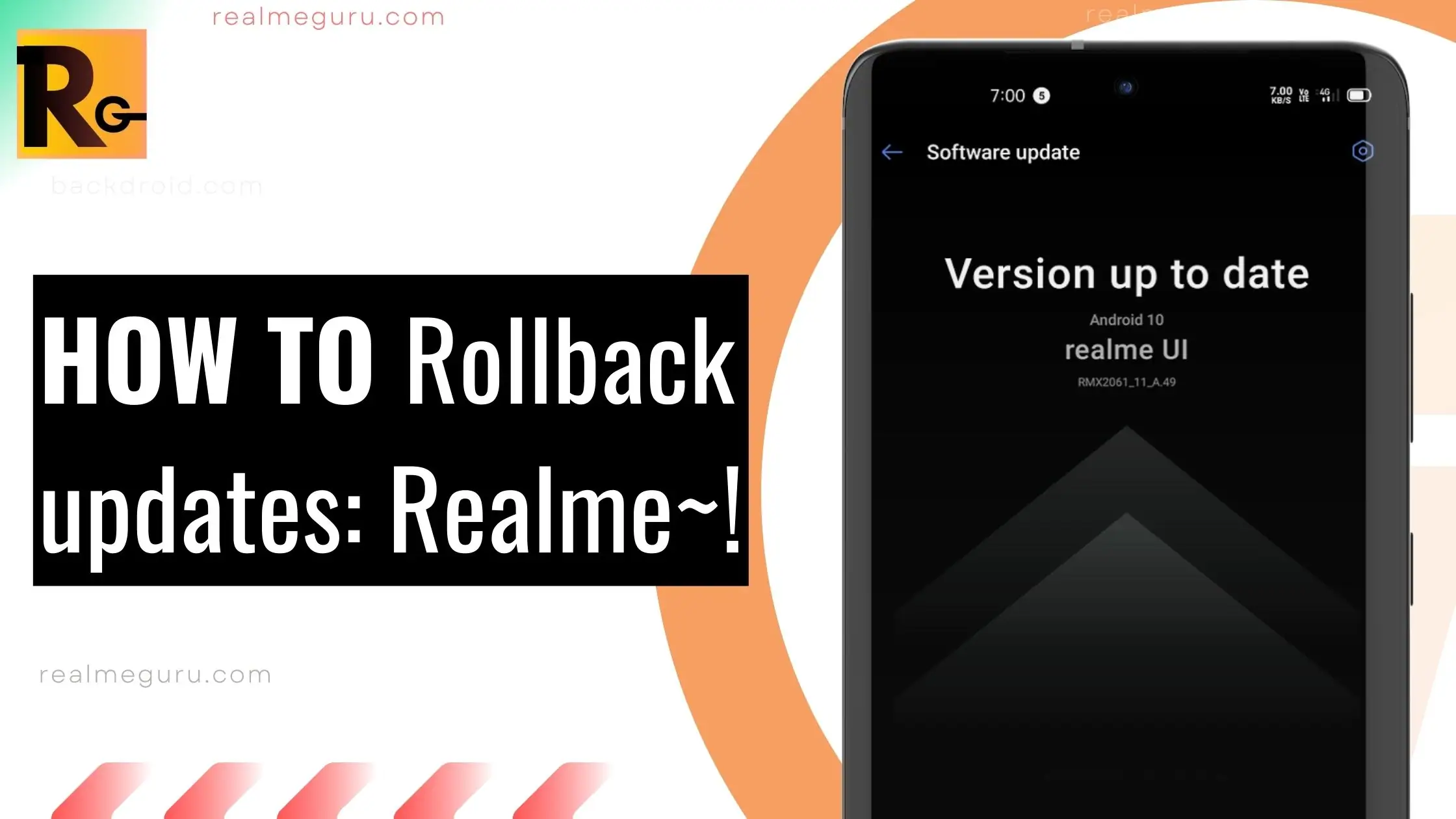
Rollback from Realme UI 5.0 to Realme UI 4.0
- Download the Realme UI 4.0 firmware for your phone from the official Realme website.
- Connect your phone to your computer and open the Realme Flash Tool.
- Click on the “Select” button and select the Realme UI 4.0 firmware file.
- Click on the “Flash” button to start the rollback process.
- Once the process is complete, your phone will reboot and you will be back on Realme UI 4.0.
Stay updated with more insightful articles by following us on Google News, Facebook, Telegram, and Twitter.
Subscribe on YouTube!
Did you enjoy this tip? If so, check out our very own YouTube channel where we JUST cover Realme, Realme Tips and Tricks and apps for Realme, and have a bunch of troubleshooting tips and how-to videos. Click the button below to subscribe!
Subscribe