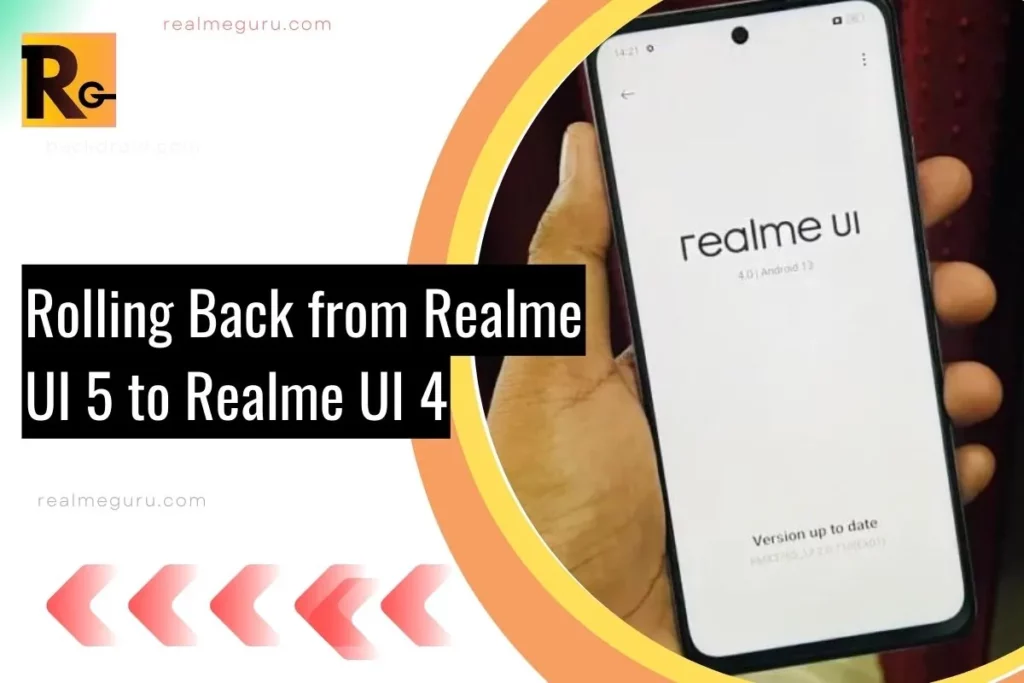Realme started rolling out its Android 13-based Realme UI 5 update to select devices earlier this year. However, some users report facing issues after upgrading and prefer reverting to the stable Realme UI 4 release instead.
If you wish to downgrade from Realme UI 5 to the previous Realme 4, follow this guide to smoothly roll back your software in a few simple steps.
Why Roll Back?
While the Realme UI 5 update brings new features and design changes, early adopters risk encountering bugs not found in testing. Issues like app crashes, missing functions, system instability or generally glitchy performance might force you to factory reset or downgrade.
Rolling back allows reverting to the dependable Realme UI 4 build if the newer software severely impacts daily usage.
What You’ll Need
Before starting, ensure you:
- Back up important data
- Download the Realme UI 4 firmware for your specific model
- Have at least 30% battery life
- Enable developer options
The Steps to Downgrade
With those boxes checked, here is how to install Realme UI 4:
- Transfer the firmware file to your phone’s storage
- Go to Settings > Software Update
- Tap the top right corner > Installation Package
- Select the firmware and tap Install
- Wait for the OS to downgrade and your phone to reboot
And that’s it! You’ll soon find yourself back on the reliable Realme UI 4 release. Enjoy the familiar experience while Realme refines UI 5 through future updates.
Let us know if you decided to roll back and why in the comments!