Are you a proud owner of a realme device? If so, you’ll be glad to know that realme offers a range of customization options to enhance your smartphone experience. One such feature allows you to modify the function of your volume buttons according to your preferences.
In this article, we will explore how to easily customise the volume button function on your realme device, empowering you to make the most out of your smartphone.
Step-by-Step Guide to Customising Volume Button Function
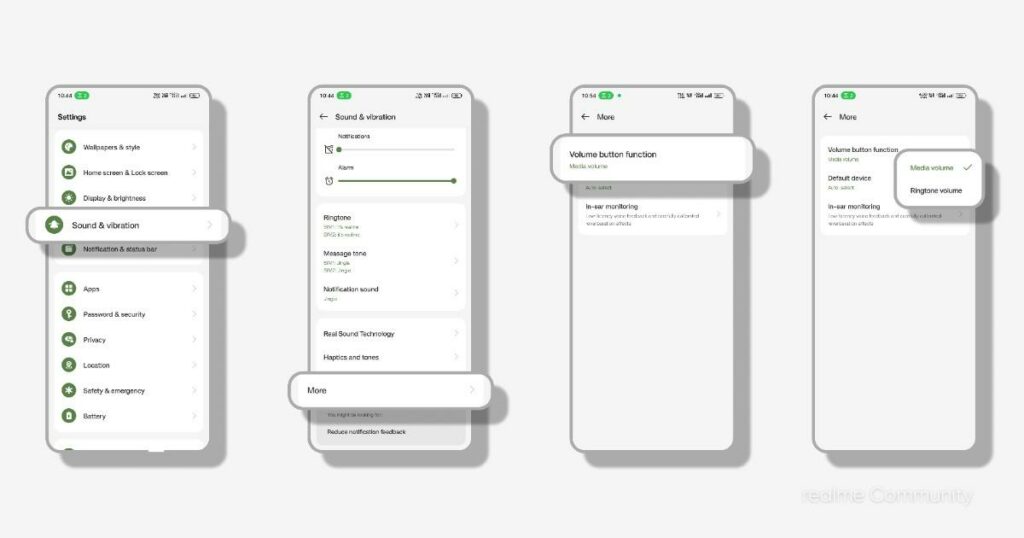
- Open Settings: Start by navigating to the “Settings” app on your realme device. It can usually be found in your app drawer or accessed by swiping the notification panel and tapping the gear icon.
- Access Sound & Vibration Settings: In the Settings menu, locate and tap the “Sound & Vibration” option. The name may vary slightly depending on your realme UI version, but it should be similar enough to identify.
- Explore Additional Settings: Once in the Sound & Vibration menu, scroll down to find the “More” option. This is where you can access additional sound-related settings and customization options.
- Select Volume Button Function: Among the available options, locate and tap on the “Volume button function.” This setting allows you to change the default behaviour of your volume buttons.
- Customise According to Preference: Now, you’ll see a list of possible functions you can assign to your volume buttons. Choose the function that best suits your needs depending on your usage patterns and preferences. For example, if you frequently adjust notification and ringtone volumes, set the volume buttons to control these specific settings rather than media sound.
- Save Your Changes: After selecting your desired volume button function, save your changes. You can usually do this by tapping the back arrow or using the designated “Save” button, if available.
- Go to Settings.
- Tap on “Sound & Vibration” (or similar).
- Select “More.”
- Choose “Volume button function.”
- Set it according to your preference.
- Why Are Realme Smartphones So Cheap? Unveiling Secrets
- How to Reset Any Realme Phone (Ultimate Guide)
Conclusion
Congratulations! You have successfully customised the volume button function on your realme device. Personalising this feature allows you to streamline your smartphone usage and tailor it to your specific requirements. Whether it’s adjusting notification volumes, controlling media sound, or any other function you prefer, realme provides you with the flexibility to make your smartphone truly yours.
Remember to have fun exploring the various customization options offered by realme UI. By taking advantage of these features, you can enhance your overall user experience and enjoy seamless functionality on your realme device. If you have any questions or need further assistance, feel free to contact the realme community, where fellow realme enthusiasts and moderators like Flash_A.S. are ready to help.
Make the most of your realme device with the customised volume button function. Happy exploring!
