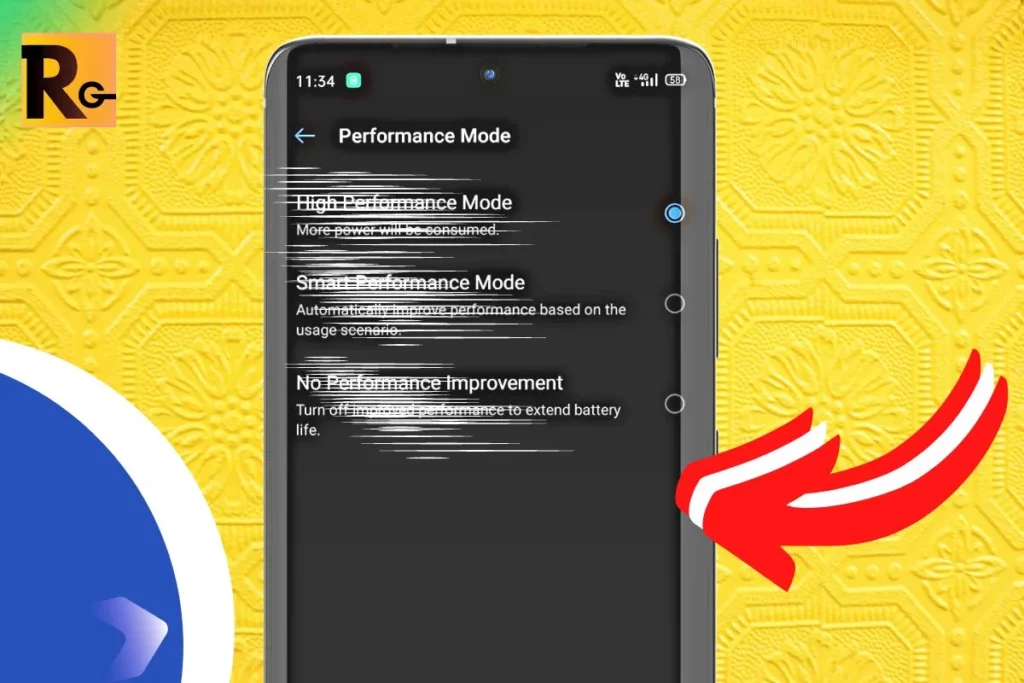Hello to all realme enthusiasts!
Greetings! We hope you’re all doing well and relishing your time within the vibrant realme Community.
The world of smartphone users is diverse: some seek peak performance for gaming, while others value overall smoothness for daily usage.
Buckle up if you’re curious about optimising your realme smartphone’s performance, particularly with Performance Mode! In this edition of Tips & Tricks, we’re delving into the Performance Modes available in realme UI 4.0.
realme UI Tips & Tricks: Performance Mode
So, let’s dive right in.
Step 1: Navigate to Your Settings
Begin by opening your phone’s settings.
Step 2: Scroll Down

Scroll down to explore further.
Step 3: Access Battery Settings

Click on the “Battery” section.
Step 4: Explore Additional Settings

Tap on “More settings” to delve deeper.
Step 5: Discover Performance Mode


Choose “Performance mode” to unlock a range of options.
Within this menu, you’ll encounter various Performance modes to suit your needs:
- High-Performance Mode: This mode will increase the clock speed of your processor and the speed of your fans, which will result in faster performance. However, it will also use more power and generate more heat.
- Smart Performance Mode: This mode will automatically adjust the performance of your system based on your usage. For example, if you are playing a game, it will increase the performance to give you the best possible experience. However, if you are browsing the web, it will reduce the performance to save power.
- No Performance Improvement: This mode will disable all performance enhancements. This will result in slower performance but also save power and generate less heat.
That’s a wrap on Performance modes!
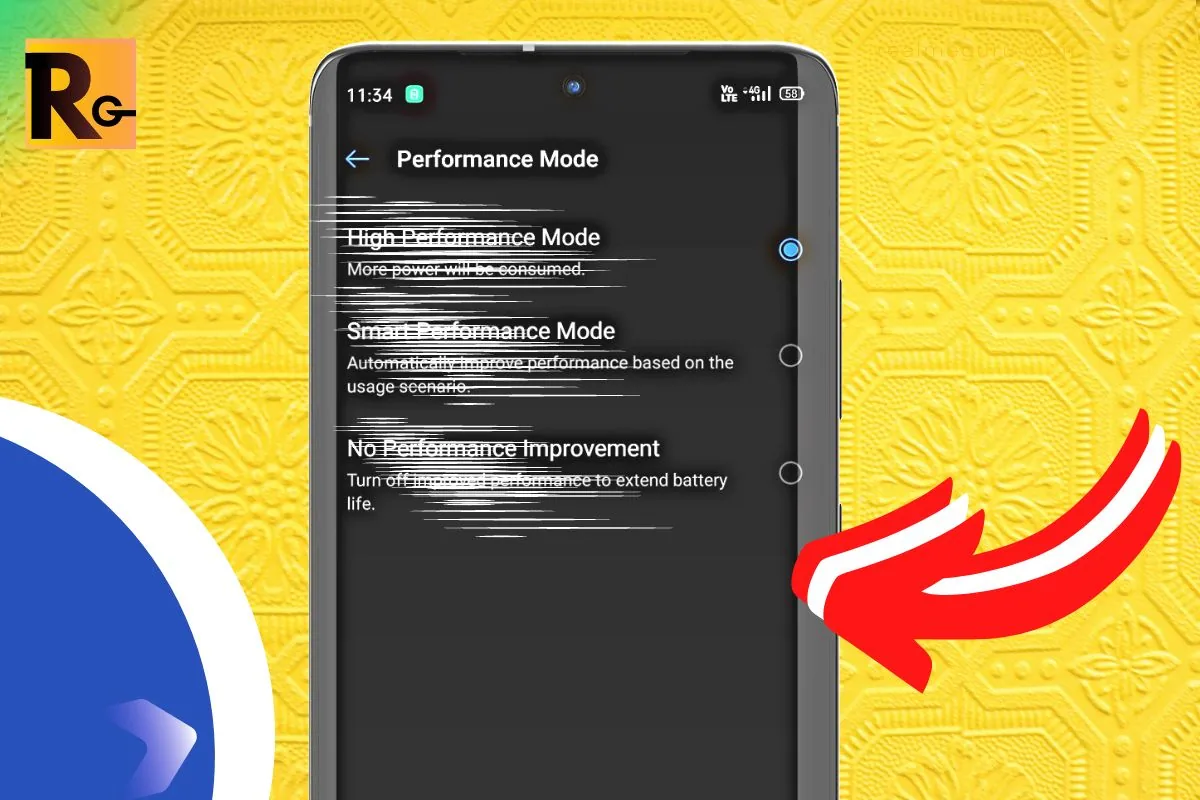
Feel free to share your insights and opinions in the comments section below. We’re excited to engage in discussions about this topic. If you have any queries, drop a comment, and we’ll be glad to assist you.
And remember, for the latest updates from realme, take advantage of joining our official telegram channel, @realmehelper.