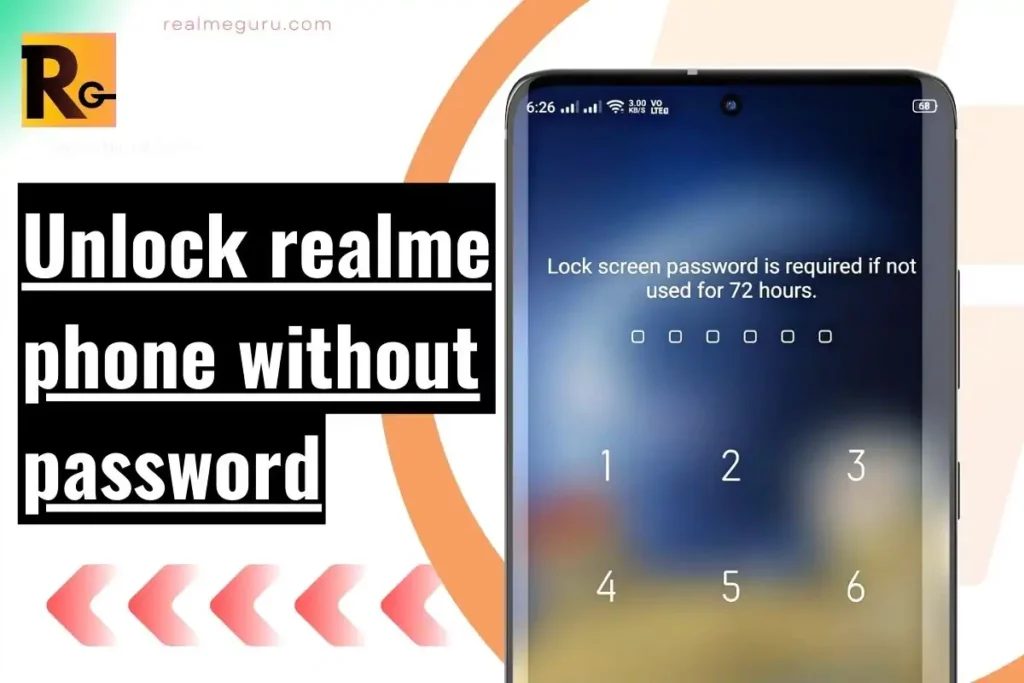Losing access to your Realme phone due to a forgotten password can be quite a hassle. But fear not, as simple methods are available to help you regain control of your device without needing a password.
This guide will walk you through the steps to unlock your Realme phone, allowing you to again access your valuable data. Whether you’ve misplaced your password or can’t recall it, this guide will provide the solutions you need to regain access to your Realme phone effortlessly.
Unlocking Realme Phone with Google Find My Device
One of the simplest ways to unlock your Realme phone without a password is by using Google Find My Device. Follow these steps:
- Visit the Android Device Manager website on a computer or another mobile device.
- Sign in using the same Google account linked to your Realme phone.
- Locate your device from the list and select it.
- Click the “Erase device” option to remove the lock screen password.
- Confirm the action and wait for the process to complete.
- Your Realme phone should now be unlocked, and you can set a new password.
Unlocking Realme Phone with Google Account
If you have a Google account linked to your Realme phone, you can use it to unlock the device. Here’s how:
- After multiple unsuccessful attempts to unlock your phone, you will see the “Forgot pattern” option.
- Tap on “Forgot pattern” and choose the option to enter your Google account login details.
- Provide your Google account username and password associated with the locked device.
- Once authenticated, you can set a new unlock pattern, PIN, or password for your Realme phone.
Unlocking Realme Phone with Android Data Recovery Tool
Another option to unlock your Realme phone without a password is an Android data recovery tool. Follow these steps:
- Download and install a reputable Android data recovery tool on your computer.
- Connect your Realme phone to the computer using a USB cable.
- Launch the recovery tool and follow the on-screen instructions to detect and connect to your device.
- Select the option to remove the lock screen or bypass the password.
- Wait for the tool to complete the process; your Realme phone should be unlocked.
Unlocking Realme Phone with Hard Reset
A hard reset is a last resort, as it erases all data on your Realme phone. Use this method only if you have exhausted all other options. Here’s how to perform a hard reset on your Realme phone:
- Turn off your Realme phone.
- Press the Volume Up + Power buttons simultaneously until the phone vibrates and the Realme logo appears.
- Release the buttons and navigate to the “Wipe data” or “Factory reset” option using the Volume buttons.
- Select the option using the Power button and confirm the action.
- Please wait for the reset process to complete, and your Realme phone will be restored to its factory settings.
Precautions and Additional Tips:
- Before attempting any unlocking method, it is essential to back up your data to prevent potential loss.
- Unlocking your Realme phone without a password may result in losing your data.
- Practise good password management and ensure you remember or securely store your passwords to avoid future lockouts.
- Consider seeking professional assistance from a Realme service center or authorized technician if you encounter difficulties during unlocking.
Conclusion
Losing access to your Realme phone due to a forgotten password can be distressing, but with the methods outlined in this guide, you can regain control of your device. Whether using Google Find My Device, your Google account, an Android data recovery tool, or performing a hard reset, each method offers a potential solution to unlock your Realme phone without a password. Remember to exercise caution, back up your data, and prioritise device security to prevent future lockouts.