Have you ever wondered how to clone your realme device? Cloning your phone can be a convenient way to effortlessly transfer data and settings from your old device to a new one. This guide will walk you through cloning a realme device, highlighting the benefits and providing step-by-step instructions to ensure a smooth experience.
Preparing Realme for Cloning
Before diving into the cloning process, there are a few important steps to ensure a successful transfer.
- Check Compatibility: First, ensure your realme device and software version are compatible with the cloning feature. Check the official realme website or the Clone Phone app for a list of supported devices and software versions.
- Update Software: To optimise the cloning process, update your realme device to the latest software version. This ensures compatibility and resolves any known issues.
- Install Clone Phone App: If your device is not pre-installed, you can easily download and install it from the Google Play Store. Search for “Clone Phone” and follow the installation instructions.
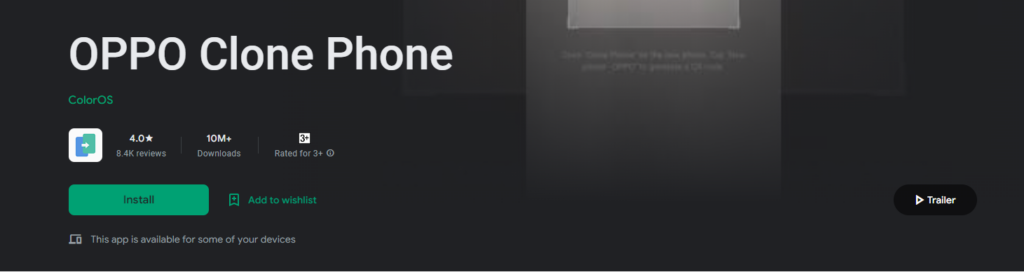
How To Clone Realme Devices
Here’s a simplified version of the steps to clone a realme device in 10 short bullet points:
- Check compatibility with the Clone Phone feature.
- Update your realme device to the latest software version.
- Install the Clone Phone app from the Google Play Store if not pre-installed.
- Open the Clone Phone app on your realme device.
- Select the device type (realme, Oppo, OnePlus, etc.).
- Establish a connection by scanning the QR code from the new device using the Clone Phone app on the old device.
- Choose the data categories you want to transfer (contacts, messages, call logs, media files, etc.).
- Start the transfer process and monitor the progress.
- Verify the transferred data on the new device.
- Reconfigure any necessary settings and ensure regular backups and software updates for a seamless experience.
When You open the Application, you can see two options: New Phone And Old Phone.
Tap On your Old Phone and scan the QR Code Shown on your new device.
Now Open Clone Phone Application on the new Phone. Here Tap on New Device Option. Here you will get the option from which you want to migrate data from Oppo, realme, OnePlus, and another device. I am migrating data from my realme device, so I choose this option. After that, you can see a QR code on the Screen.
Now you can scan This QR code From your old Device. Now you can send Contacts, pictures, Documents, preference settings, and Apps. Now select which data you want to Transfer and Tap on start.
Now the Data Strat is Sending from the old Device to the New Device. Here we can see how long it will take to transfer the Data.
After That, You Can See Your Data is transferred. Now Your Old Phone is Cloned Into a New Phone.
That’s all for this thread. Image credits go to: c.realme.com
Note: This condensed version provides a quick overview, but for detailed instructions and troubleshooting, refer to the full blog post or the official realme resources.
Steps to Clone a realme Device
Now that you have prepared your device let’s proceed with cloning.
- Open the Clone Phone App: Locate the Clone Phone app on your realme device and open it. It should be easily accessible from your app drawer.
- Select Device Type: In the Clone Phone app, you will be prompted to select the type of device you want to clone. Choose the appropriate option based on your device (realme, Oppo, OnePlus, etc.).
- Establish Connection: a) If you have a new device, Tap “New Device” in the app, and a QR code will be displayed on your screen.
If you have an old Realme device
Open the Clone Phone app on your old device and scan the QR code displayed on the new device using the app’s QR code scanning feature.
- Choose Data to Transfer: You can select the data you want to transfer once connected devices connect. The Clone Phone app offers various options, including contacts, messages, call logs, media files, etc. Choose the data categories you wish to transfer to your new device.
- Initiate the Transfer: After selecting the desired data, start the transfer process by following the on-screen instructions. The app will transfer the selected data from your old device to the new one.
- Monitor Progress: During the transfer, you can monitor the progress on your devices. The app will estimate the completion time, giving you an idea of how long the process will take.
Completion and Aftermath Realme Device Cloning
You’re almost done once the transfer is complete! Here are a few essential steps to wrap up the cloning process:
- Verify Data on the New Device: After the transfer, double-check the data on your new device to ensure that everything has been successfully transferred. Please take a moment to go through your contacts, messages, and other transferred data to confirm its accuracy.
- Reconfigure Settings (if necessary): Sometimes, certain settings or security-related data may not be transferred. Review your device’s settings and reconfigure them as needed. Additionally, check if any system applications require setup or customization.
- Troubleshooting Tips: If you encounter any issues during the cloning process, don’t panic. Refer to the Clone Phone app’s troubleshooting guide or visit the realme support website for assistance. They provide solutions to common problems and can help you resolve any issues.
- Follow-up Actions: To ensure a seamless experience in the future, regularly backup your new device and stay updated with the latest software updates. This helps protect your data and ensures your device runs smoothly.
Conclusion
Cloning your realme device is a convenient and efficient way to transfer data and settings from an old device to a new one. Following the steps outlined in this guide, you can easily clone your realme device using the Clone Phone app. Enjoy a seamless transition to your new device with all your important data intact. Streamline the process and embrace the benefits of cloning for a hassle-free experience.
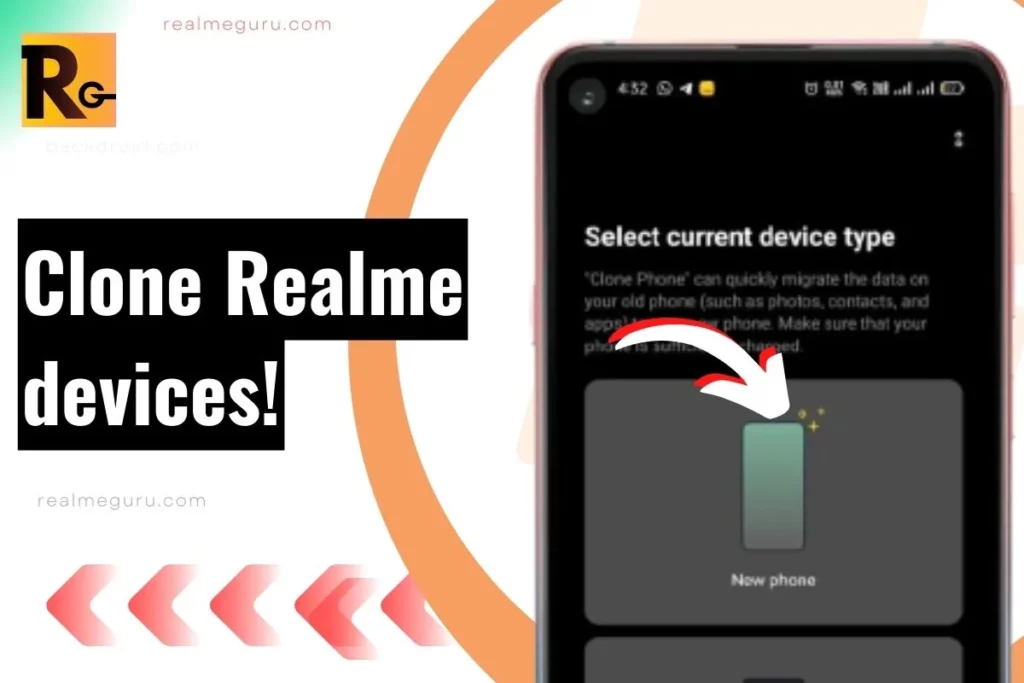
dear cs,
how can I use the realme clone phone app to transfer my realme 8 5G to my new Cubot Max 5 ?