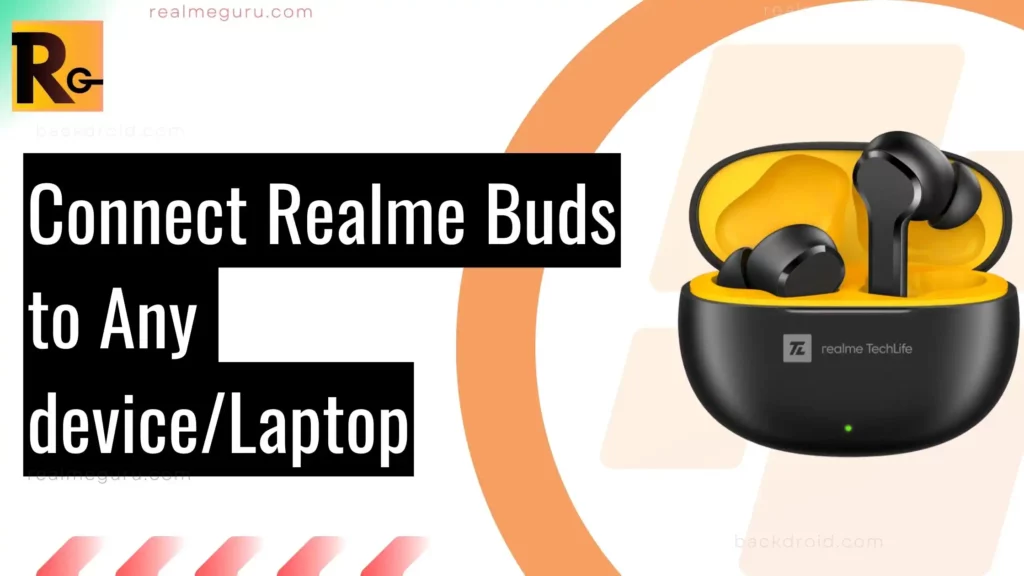Are you looking for an easy way to connect your Realme Buds to any device or laptop? Look no further! In this guide, we’ll walk you through the simple steps to connect your Realme Buds to any device, whether an Android or iOS smartphone, tablet, or laptop.
With our step-by-step instructions and helpful tips, you can enjoy your favorite music or podcasts more quickly. So grab your Realme Buds, and let’s get started!
I’m Vinayak from Realme Guru, and I will guide you through connecting a realme bud. This website is all about realme guides and realme tutorials.
How to Connect Realme Buds to a Smartphone

Below is the way and proven method to connect.
1. Turn On Realme Buds Pair Mode
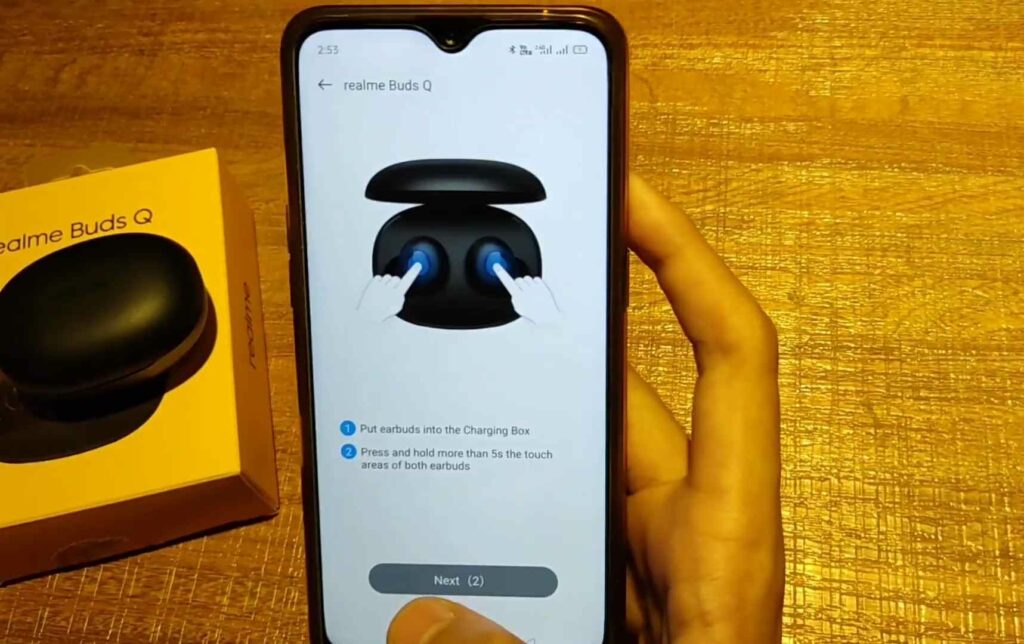
Step one is to turn on the realme buds pairing mode, all the realme buds including
How To Turn On Pairing Mode On Realme Buds
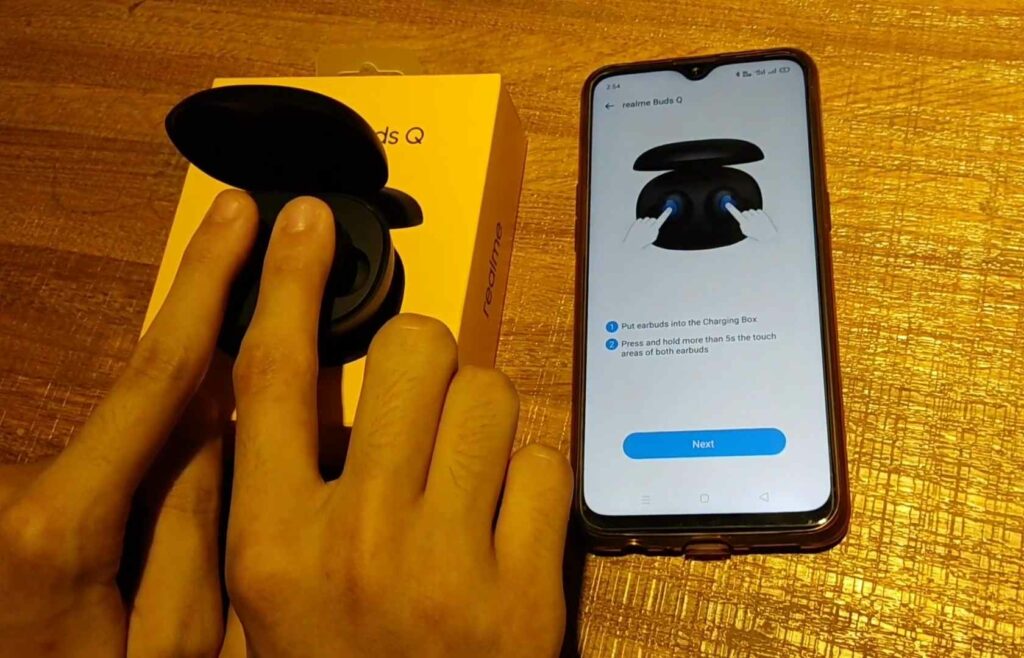
Press and hold the function for three seconds to enter the pairing mode. When the indicator light starts to flash, you’re in pairing mode.
2. Turn On Bluetooth On the Device
To turn it on, access the notification panel, then select the Bluetooth icon.
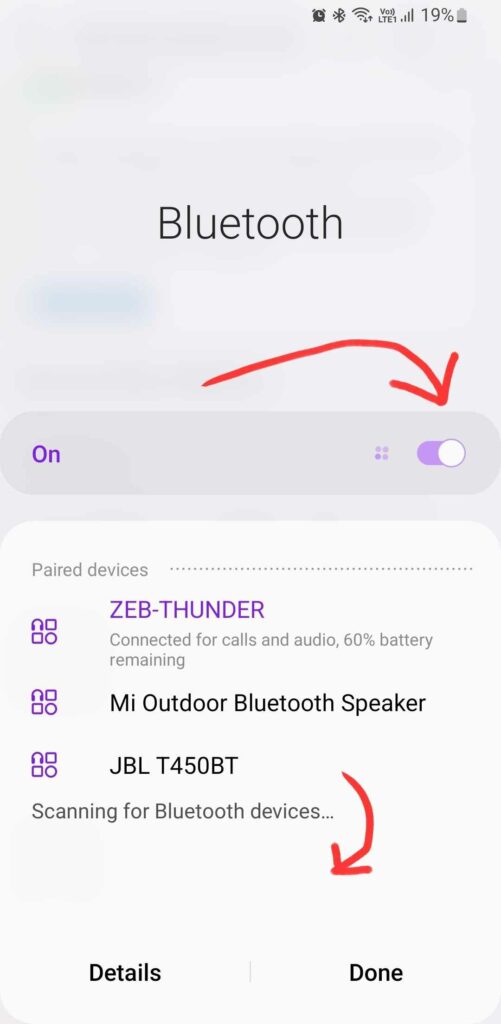
3. Select the Realme Buds On From All Available Bluetooth Devices List
When all the nearby available devices are shown in the list, tap or select the realme buds.
4. Check Bluetooth Icon On Notification Panel
When the device is connected with your realme buds, it shows the notification on the notification bar, as shown in the below image.
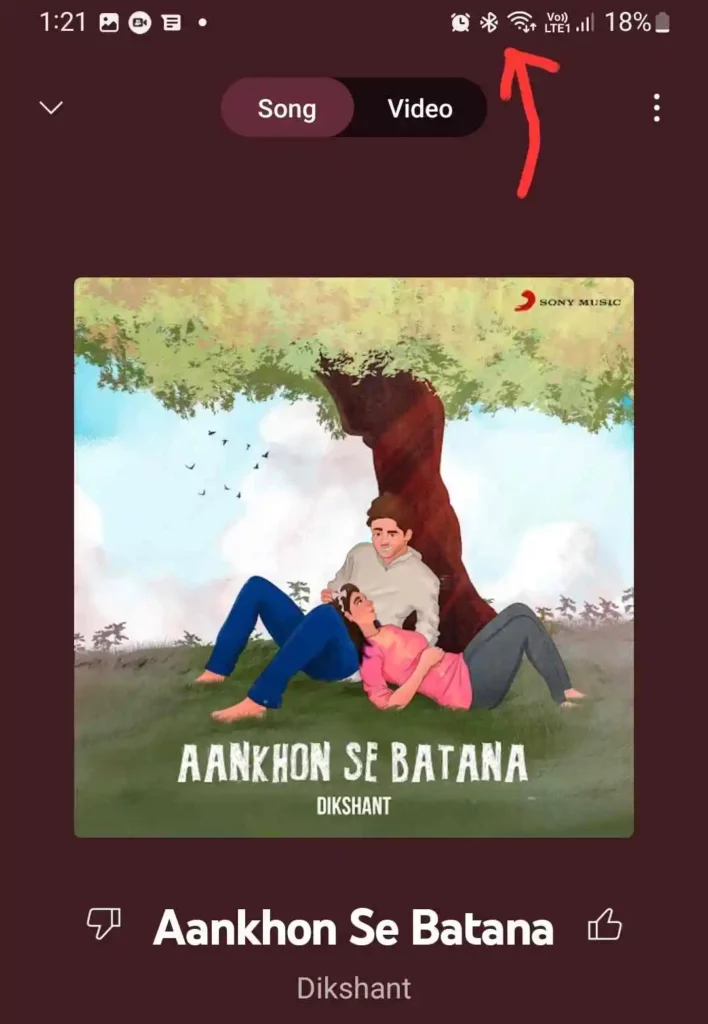
To connect with your laptop, read below-given guide.
How to Connect Realme Buds to Laptop/PC
1. Enable Laptop’s Bluetooth
Enable Bluetooth on the laptop and start searching for Bluetooth devices.
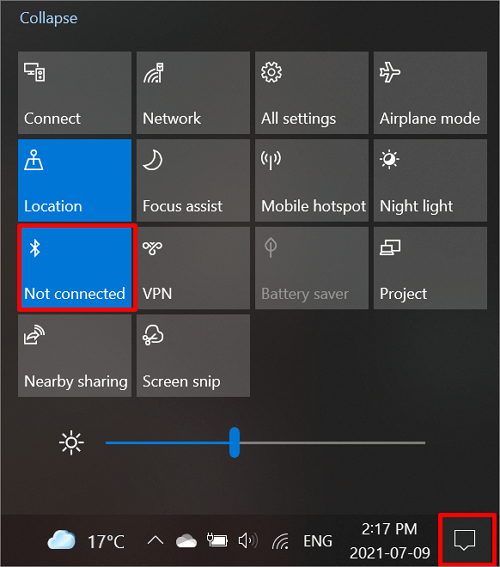
2. Open The Earbuds Cap
Open your realme bud case from the top without removing the earphones outside.
3. Press The Function Button
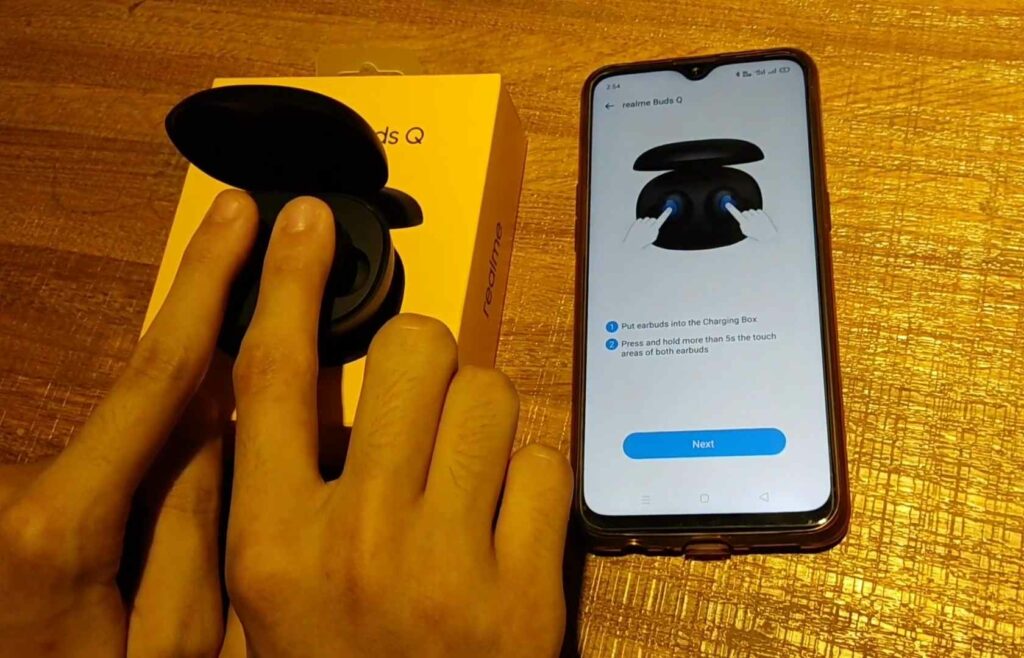
You will see a green light on the case when you open the top (again – don’t take your earphones out of the case)
Then Press the button on your case and hold it for a few seconds. (Still, the earphones are inside your case)
After Pressing The Function Key
After doing that, you will notice that the green light blinks on your case.
4. Select Realme Buds From Laptop
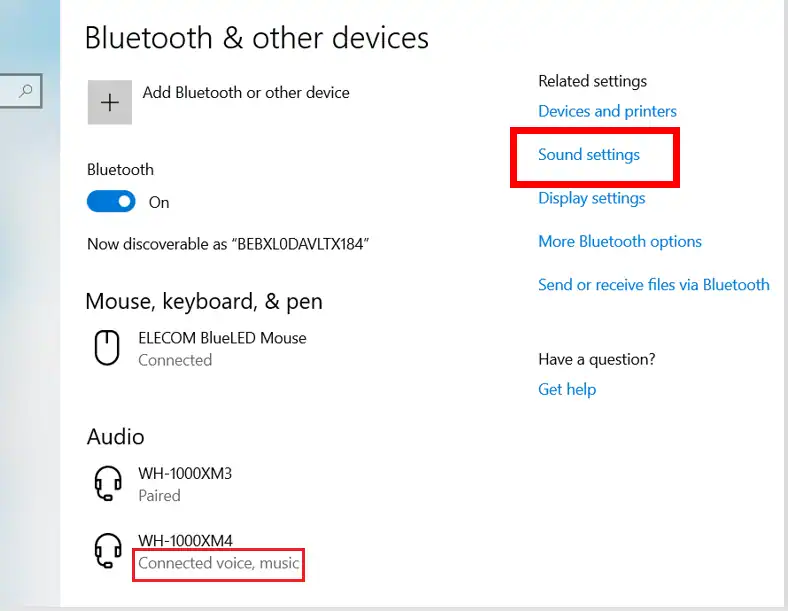
And now your realme AirPods will show on your laptop in a Bluetooth discoverable device.
To Turn On Pairing Mode On Any Realme Buds
| Pictures | Bluetooth earphone/Earbuds model | Pairing method |
 | realme Buds air | First use: Take out the earphones, tear off the separator on the charging contacts, and put both earphones in the charging case. Bluetooth pairing: Open the charging case, and press the pairing button for 3 seconds. The earphone will enter the pairing state. At this time, the green indicator light of the charging case will flash for 10 seconds. Turn on Bluetooth to search, find the realme Buds Air, and click connect. |
 | realme buds air neo | First use: Take out the earphones, tear off the separator on the charging contacts, and put both earphones in the charging case. Bluetooth pairing: Open the charging case, and press the pairing button for 3 seconds. The earphone will enter the pairing state. At this time, the green indicator light of the charging case will flash for 10 seconds. Turn on the device’s Bluetooth to search, find the realme Buds Air Neo, and click connect. |
 | realme Buds Q | First use: Take out the earphones, tear off the separator on the charging contacts, and put both earphones in the charging case. Pairing mode: Take the two earphones out of the charging case. If the device is not connected within 15 seconds, it will enter the pairing mode; when the earphone is connected to the phone, disconnect the Bluetooth connection from the phone, and the earphone will enter the pairing mode; keep the two earphones charging in the case, long-press the touch area of the two earphones for more than 5s to enter the pairing mode. Bluetooth connection: When the earphone is in pairing mode, open the phone Bluetooth search interface, find realme Buds Q, and click connect. |
 | realme Buds Q2 Neo | First use: Take out the earphones, tear off the separator on the charging contacts, and put both earphones in the charging. Pairing mode: Open up the charging case, keep both earbuds in the case, and press touch areas on both earbuds for more than 3s.Bluetooth Connection: Bluetooth searches for “realme Buds Q2 Neo” and completes the pairing process. After the earbuds are paired, they will automatically connect when the charging case is opened. |
 | realme Buds Air Pro | First use: Take out the earphones, tear off the separator on the charging contacts, and put both earphones in the charging case. Pairing mode: Open the top cover of the charging case, and keep the earphone in the charging case. Press and hold the multi-function button for 3s. The earphone enters the Bluetooth pairing state, and the green indicator flashes; Bluetooth connection: Bluetooth search to “realme Buds Air Pro” and complete the pairing; After the pairing record has been established, open the top cover of the charging case, and the earphone will automatically connect. |
 | realme Buds Air 2 | First use: Take out the earphones, tear off the separator on the charging contacts, and put both earphones in the charging case. Pairing mode: Open the top cover of the charging case, and keep the earphone in the charging case. Press and hold the multi-function button for 3s, and the earphone enters the Bluetooth pairing state. Bluetooth pairing: Bluetooth search to “realme Buds Air 2” and complete the pairing. After establishing the pairing record, open the top cover of the charging case, and the earphone will automatically connect. |
 | realme Buds Wireless 2 | Power on: separate the earphone and automatically power them on; Bluetooth pairing: If there is no pairing information, it will automatically enter the pairing state after powering on. To re-pair, press and hold the multi-function button for over 3 seconds until the indicator light flashes green. Turn on the Bluetooth of the device and search for “realme Buds Wireless 2”. Click for Bluetooth pairing. Bluetooth connection: When the earphone is powered on, it will automatically reconnect to the last paired device. |
 | realme Buds Wireless 2 Neo | Power on: separate the earphone and automatically power them on; Bluetooth pairing: If there is no pairing information, it will automatically enter the pairing state after powering on. To re-pair, press and hold the multi-function button for over 3 seconds until the indicator light flashes green. Turn on the Bluetooth of the device and search for “realme Buds Wireless 2 Neo”. Click for Bluetooth pairing. Bluetooth connection: When the earphone is powered on, it will automatically reconnect to the last paired device. |
 | realme Buds Wireless Pro | Power on: separate the earphone and automatically power them on; Bluetooth pairing: If there is no pairing information, it will automatically enter the pairing state after powering on. To re-pair, press and hold the multi-function button for over 3 seconds until the indicator light flashes green. Turn on the Bluetooth of the device and search for “realme Buds Wireless Pro.” Click for Bluetooth pairing. Bluetooth connection: When the earphone is powered on, it will automatically reconnect to the last paired device |